Usablenet is responsible for some of the most easy to use mobile websites your smartphones can find. They chose a good company name.
Their platform powers mobile sites such as JetBlue and Northwest Airlines, Amtrak and NJ Transit, Hilton Hotels, 1800Flowers, and dozens of other sites you’d be surprised to hear. Just point your mobile browser to any of the above mentioned sites and you’ll see for yourself.
 Another site that Usablenet Mobile powers is SeamlessWeb, which, if you haven’t heard of it, lets individuals and companies order food online from local restaurants. They started in New York City, but are now available in Chicago, DC, Los Angeles, San Francisco, Houston, Boston, Philadelphia, and even London.
Another site that Usablenet Mobile powers is SeamlessWeb, which, if you haven’t heard of it, lets individuals and companies order food online from local restaurants. They started in New York City, but are now available in Chicago, DC, Los Angeles, San Francisco, Houston, Boston, Philadelphia, and even London.
I love their service, and their customer support is very responsive, but let’s face it — their website is pretty unwieldy. Sure, once you learn it you can find your way around and order lunch without a problem, but the login process is clunky, the start page is out of control, and the order process could be a lot more elegant.
In April when SeamlessWeb announced that they had launched their mobile site, I was thrilled to see that they used Usablenet. I immediately knew they were in good hands.
A few weeks ago when I discovered a new screen capture app for the BlackBerry called Capture It, one of the first things I wanted to do was capture the SeamlessWeb mobile site. I was starving, so it was a good excuse to use it.
What follows are the steps in the process. While it seems there are lots of pages to go through, I find that on mobile sites it’s considerably better practice to have fewer options on more pages as opposed to vice versa (as one might argue for the desktop web).
You’ll see that for some pages I’ve included multiple screenshots because the page scrolls. I really wanted you to get a sense of the full experience without having to go through the whole process yourself (especially if they don’t deliver in your area — you can’t!).
Unfortunately when I went to submit the order, after 5-7 minutes of deciding what I wanted to eat and going through the previous 7 steps, I was flat out DENIED by an error message that said, “Sorry…This feature is not supported.” I was frustrated to say the least. I still don’t know if it’s something that isn’t enabled on my BlackBerry Tour, or if it was just a glitch in the SeamlessWeb mobile site that day. Either way, it never let me place the order so I was forced to order my lunch the old fashioned way — by phone.
Still, take a look at the entire flow to see how simple and intuitive the steps are. If you ever find yourself needing a mobile site for your company, I’d highly recommend checking out Usablenet.
Step 1: Log In
Click on Start Your Personal Order and log in

Step 2: Start Your Order
Select your saved address or enter your address and click on View Restaurants


Step 3: Select a Restaurant
Select the restaurant you wish to order from

Step 4: Choose a Food Category
Select the section of the menu you wish to see

Step 5: Choose a Menu Item
Select the item you wish to order


Step 6: Customize and Add to Order
Make any additional specifications regarding your selection and add the item to your order



Step 7: Review Order
Review the items in your order and add more items or complete your order


ERROR

This step should have been to submit the order, but for some reason an error occurred. I went through all the work of selecting my order, and then POOF it was gone. Pretty damn frustrating if you ask me — especially because I was so hungry.
What do you think of the whole process, despite the final error? Have you used Usablenet sites I didn’t mention here? Tell us about them in the comments! And if you totally disagree with me and think Usablenet Mobile sites sucks, tell me why.
Time to make myself a sandwich. I’m starving.
Related Posts:
- SeamlessWeb: Don’t get between me and my food May 14, 2010 | 7 comments
- Plurk You June 20, 2008 | 10 comments
- What the customer actually wanted October 1, 2009 | 12 comments
- Photo of the day: A man in need of an iPad June 11, 2010 | 3 comments
- Text message your order to Amazon April 2, 2008 | 9 comments


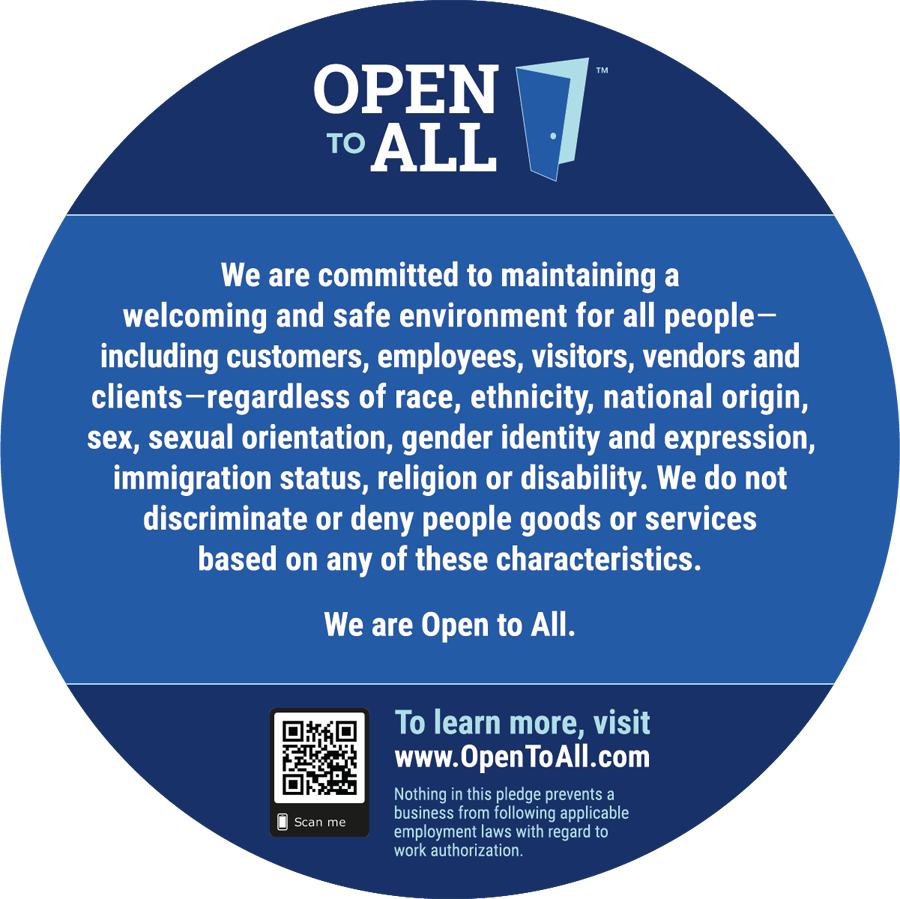
It might be a case of bad error messaging — up front it said minimum of $15, but your order came in at $12.62. So perhaps instead of “This feature is not supported” they meant to say, “Ooops! Minimum orders for delivery must be $15 or more. How about fries with that?” (And of course, with a link to Add Another Product) :-)
Lana
Interesting point! I hadn't considered that before. Makes me want to go back through it and try again.
Interesting point! I hadn't considered that before. Makes me want to go back through it and try again.
This song is a sort of travelogue documenting the many stops along the train's journey. The narrator buys a cheap ticket in New Orleans in an attempt to escape yet another sticky amtrak promotion code situation. At each stop along the way, he finds something to hold his interest (Georgia peaches, Carolina BBQ, etc…), yet he always allows the train to carry him away.
Thanks for a great blog. I was able to get the information that I had been looking for. Thanks once again!
regards
charcoal grill