As the year comes to a close, I can’t help but think of all the ways my life has gotten even better over the past 12 months. I’ve met incredible new people, I’ve opened myself up to new experiences, I’ve taken new risks, and I’ve found new loves. The most significant behavioral change that comes to mind is that I’ve spent considerably less time on the computer. That was one of my biggest goals for 2010, and I’m proud that I stuck to it and made it happen.
Now you might be thinking to yourself, Why would someone in tech have a goal of spending less time using tech? By limiting my computer time, I’ve given myself much more time to get to know new people, connect with people face-to-face, get to know new environments, really take in my surroundings, reconnect with nature, reconnect with myself, and ponder the meaning of life.
As user experience designers, it’s crucial that we spend time digging deep to understand people’s needs, and quite frankly, people don’t need to spend time on the computer. Using a computer is a means to an end, not the end itself. I realized that being at a computer wasn’t a necessity for me. Instead it was only necessary to use it enough that it would help me to do my work successfully and grow my business, but no more.

So in 2010, I focused on finding the tools that would enable me to do just that. Choosing effective tools that facilitate effective activity let me get in and get out, and get offline as much as possible. Now I share with you the 10 tools that changed my world this year. Maybe they’ll change your world in 2011.
At the very least, ask yourself why you’re using what you’re using, and if it’s in fact helping you get where you’re trying to go — or if it’s just getting in the way.
-
iPad 3G
-
Dropbox
-
Venmo
-
GroupMe
-
Reeder
-
Posterous
-
GoToMeeting
-
SeamlessWeb
-
MapMyRide
-
Livescribe Pulse Smartpen
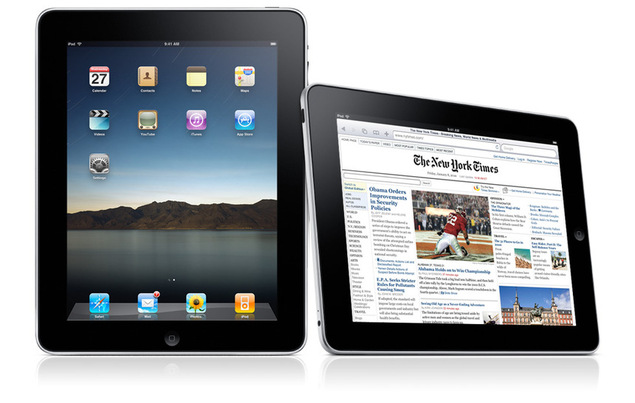 Let’s get the most obvious one out of the way. Without a doubt the iPad has allowed me to spend less time on my laptop, less time at a desk, and less time feeling like I’m working. The iPad feels like a toy — whether it’s the form factor or the novelty just hasn’t worn off yet. Either way, it allows me to consume more, more quickly, and have more fun while doing it.
Let’s get the most obvious one out of the way. Without a doubt the iPad has allowed me to spend less time on my laptop, less time at a desk, and less time feeling like I’m working. The iPad feels like a toy — whether it’s the form factor or the novelty just hasn’t worn off yet. Either way, it allows me to consume more, more quickly, and have more fun while doing it.
It allows me to be more mobile, more engrossed, and more spontaneous. I see absolutely no reason to buy an iPad if you don’t have the 3G. Let’s face it, even in NYC there are a whole lotta places that don’t have free wifi coverage. Having the iPad 3G, I’ve been able to read the newspaper in Central Park, listen to uninterrupted Pandora while riding my bike (with my iPad in my backpack), and pull up recipes in the grocery store. It’s so damn sexy, versatile, and pleasing.
The only thing that drives me batty are all those fingerprints — gross! Perhaps I need to invest in a screen protector or wipe. Ideas?

I used to use Time Machine to back up my files. I have a terabyte external drive that I’d plug into my laptop periodically to sync. But more and more I was spending time away from my desk, and soon “7 days since your last backup” became “30 days since your last backup” and I started to get nervous.
I had heard of Dropbox for group file sharing, but I’d been a Drop.io supporter so I’d never tried it out. Then when I got my iPad, everyone was talking about how amazing the Dropbox app was so I had to see for myself — which meant I had to create an account.
When installed on your machine, Dropbox copies your files to the cloud and maintains your file structure. I created aliases for all of my folders and moved the originals to Dropbox so I wouldn’t have to change the way my files are organized. Every time a file is edited, moved or deleted, Dropbox automatically syncs with your web-based backup. So long as you have an Internet connection, you don’t have to do anything. If you’re not currently connected, Dropbox will update when you are. You don’t have to think about it.
What I love the most is that the original files are always saved right on my computer. It’s not like using a virtual drive where the source files are remotely stored. With Dropbox, everything that lives on the web is a copy.
If you have multiple devices, you can access your files from any of them just by installing another instance of the app. Dropbox’s iPad app is incredible, probably my favorite app. Whenever I meet with a prospective client, I no longer bring my computer to show my portfolio. I pull out my iPad, open up Dropbox, navigate through my folders just as I would on my laptop, and open the relevant files. Because I have the 3G, I can do this anywhere at anytime; I don’t have any files stored on my iPad because I can always pull them from the cloud through Dropbox. And best of all, my deliverables look so damn good when they’re backlit.
I pay for 50GB (plus a few free extra gigs from referrals), and have all of my business and personal files, music, photos and videos synced. I also host the Loosecubes team’s folders, where we store, share and collaborate on files for product development. Every person you share your folders with gets access to the directories on the web, and can sync with their own devices, allowing them to work off their own original files when they’re offline. Dropbox tracks who’s updating what and when, and handles conflicts beautifully.
The one thing I wish it was able to do was allow real-time collaboration, showing updates happening to a single doc on multiple devices (like Google Docs) instead of having to save and reopen. That would be so killer.
[If you want to sign up, please consider using my referral code. You’ll get 250MB free space, and I’ll get 500MB!]

My friends and I go out to eat together a lot. We go in groups of 6 to 12, and hardly anyone carries cash. So each of us takes turns putting the whole bill on our credit card and collecting money from everyone else. And to do this, we use Venmo. Multiple times a week.
Venmo was started by two young guys in Philly and NYC, and it uses Twilio on the backend (to be mentioned again). I like to explain Venmo by calling it Paypal via SMS. When you create an account you choose a username and hook it up to your checking account. Then when you want to send someone money, you send them a text message with the syntax “Pay <username> $<amount> for <description>” and POOF! money is transferred from your account to theirs. The recipient gets a text message and an email, and you all move on with your lives.
One of my best friends in college always used to say, “It all comes out in the wash,” whenever a group of us would go out to eat and have trouble figuring out who owed what. What I’ve realized about Venmo is that I now have a small pool of money that is designated just for time spent with friends. I never transfer the money that people Venmo to me back into my checking account, so whenever I Venmo other people it’s using that same money. It’s just getting sent back and forth between all of us on a regular basis (and from the screenshot above, you can see we like to write creative descriptions). No one feels slighted, no freeloads, and no one hesitates to pay. It’s actually pretty fun.
[Use my referral code to sign up!]

At the moment I find myself in two kinda cliques — Epic Brunch and UX Therapy. We’re not exclusive and bitchy, but we sure do spend a lot of time together. This is pretty unusual for me, as an only child and loner, independent soul and social floater. But I’ve really been enjoying the consistency.
These are the same two groups I use Venmo with, and we’ve recently been using another SMS-based app: GroupMe, also based on the Twilio platform. Simply put, GroupMe is group SMS. And currently, it’s free. You get a custom phone number when you create a new group, and add members to it with each of their phone numbers and a display name (via web or SMS). When any member of the group texts the group phone number, all members of the group receives it, preceded by the display name of the sender: For example:
Whitney: what time are we meeting for brunch?
Ben F: 1pm, but I’m running late
theoskye: I’m hopping on the train now
It saves us so much time when coordinating and reduces the amount of Reply All email going around. (Cuz why do we need archives of these exchanges? We don’t.)
Another really amazingly cool feature of GroupMe is that if you call the same group phone number, all of the members’ phones ring simultaneously and it creates an instant conference call.
Did I mention this is FREE?!
I’ve heard through the grapevine that there are a lot of equally awesome features to come. I’m looking forward to see how they plan to make money. If they keep the service as simple and effective as it is, I’ll be happy to pay the fee.

I should have named 2009 my year of “Mark all as read.” I had a hundred subscriptions in Google Reader and every other month or so I’d check in, see that my unread count was 1000+, declare bankruptcy, and leave. The only blog posts I ever read were ones other people linked to on Twitter.
Reeder on the iPad has changed everything. I can’t quite pinpoint how they’ve done it, but they actually make reading all my feeds easier, faster, and more fun. Just about every morning I wake up and sit up in bed or take my iPad into the bathroom, and less than 10 minutes later I’ve read them all, sent some posts to Delicious, emailed some posts to friends and colleagues, and gotten my inspiration for the day.
It shows me only unread posts by default. I tap to read all and get a full daily list in reverse chronological order. I tap the first post, and then scroll down. At the end of the post, you can scroll further to pull up the next post in the list, regardless of source or category (since I’m in the All Unread view).
The font, leading, and line length are part of what makes posts so easy to read in Reeder. But if you want to see the post in its site design, or read through or add a comment, you can tap the post title to launch the webpage right in the app (without having to launch Safari). The share services are still accessible, and you can easily back out and return to the post in the Reeder format.
You can star a post, mark as unread, “share” it on Google Reader, or share it with a variety of services (which you can choose in the app’s Settings). The one service I wish they’d add is Posterous, and I’ll explain why below.

Posterous is the adult Tumblr, and it’s totally changed the way I share links with my team. At Loosecubes, we use Posterous as an internal blog, to share product and business ideas, articles and links, general inspiration, and more broadly, post things that ought to be archived for later use (we use Yammer for quick status updates that aren’t relevant in a few days).
You can post via a WYSIWYG editor on the web, or even more effectively via email. By default every post generates an automatic email to all contributors, meaning you can also comment on any post via email (which Disqus allows you to do, but not WordPress — why?!).
My favorite way to post to Posterous is using their bookmarklet. On any webpage, select the text and images you wanna share, click the bookmarklet in your browser toolbar, and the selected content will get posted as a blockquote with whatever commentary you add. If you don’t select anything before clicking the bookmarklet, it will automatically load all of the images on the page and allow you to flip through to the one you want to include in the post. I’m doing a bad job of explaining it, so just try it out for yourself.
I like Posterous more than Tumblr because its default theme is optimized for blocks of text rather than just pretty images, and it actually has commenting functionality — a necessity for teams. Additionally, the distinction between contributors and subscribers, and the ease of private sites, makes it a much more robust tool to groups.
Posterous is currently in private beta testing of its new groups functionality, which among other things will allow for multiple administrators. I’ve been invited to participate, but they don’t want us to share any of the details, so I’ll shut up now.

I’ve done a bunch of remote gigs this year, and started doing more remote usability testing, too. GoToMeeting has been a loyal pal, despite a few bouts of tempermentality.
Though the Mac version doesn’t have all of the features of the PC version (like recording, which I’m assured from the inside is coming soon) — and it costs a hefty $50/month — it has been such a timesaver for me. It’s a real treat not having to travel to a client to review my deliverables or give a presentation. Of course there are times when it’s beneficial to be there in person, but a lot of teams I work with have multiple offices nationally or internationally, and not everyone can travel all of the time.
GoToMeeting lets me easily share my screen, give a participant control of my machine’s mouse and keyboard, or change the presenter to any other participant. When you set up a meeting, you have the option to have audio as VoIP only, or use a one-time-use custom toll-free conference call phone number — which allows people to either a) not tie up their phone, b) call in when they can’t be at their computer, c) save money if calling internationally, etc etc.
Doing remote usability testing for House Party using GoToMeeting was really credible, and a ton of fun. Thanks to Brynn Evans, formerly at Bolt | Peters, I was able to record the sessions using iShowU HD (after a somewhat complicated rerouting of audio, explained here).
~$600/year is pretty steep, so I’ve canceled the service for now. I wish there were a per-session price that I could pay in times of low volume, and upgrade to a package rate when working on a project that requires it more. Maybe my friends at Citrix will give me that gift in 2011.

Okay let’s be honest. I constantly shit on SeamlessWeb for its awful user interface, yet I continue to use the service 3-5 times a week. Their iPad app is a significant improvement over the webapp, but it still has lots of flaws. Nonetheless, twice in the last two weeks I’ve had friends over at my place, and when it’s come time to order dinner, we pass the iPad around and each add our orders into SeamlessWeb. Despite my friends being pretty damn geeky, we’ve all gotten a huge kick out of it — the sort of programmatic vending machine of it all.
SeamlessWeb does two important things: it offers me a huge list of restaurants to order from that I might not have otherwise known existed, and it lets me not have to talk to anybody. The latter is probably the most important point.
When I’m hungry and lazy, my design sensibility gets put on hold. When the food shows up in a flash, no mistakes made, and all I have to do is sign my name…well that sure makes for a great experience.

Since moving to the Upper West Side this spring, I’ve been riding my bike a whole lot more than I ever have before. I have a highly accessible bike room, which I think has something to do with it, but I also now live right near Central Park with one of the best bike paths in the city.
When I bought a new bike in May, I gave myself a 20-mile-per-week goal, and started tracking my routes using MapMyRide.
Every time I get back from a ride, I trace my path on the map if it’s a new route, or pull up an existing route and add a workout. I enter the duration, give it some ratings, and can add notes if there’s anything in particular I want to remember. Then I can see my average speed, elevation across the route, and total gain.
Mapping my rides feels like a little treat at the end of a tough workout. Sometimes I’m ridding just for fun, to feel the wind on my face and clear my head. Other times I wanna work up a sweat. MapMyRide lets me track both without judging which is better.
Their iPhone and BlackBerry apps have automatic route recording, but I don’t like the idea of my whereabouts being traced in real-time, so I don’t use it. And I find retracing my steps kinda fun anyway.

I got the Livescribe Pulse pen as a gift last December, but I didn’t really start putting it to use until I started conducting research for House Party in June.
The electronic pen has an LCD screen, a voice recorder and an infrared camera near the tip of the ink that records your handwriting and syncs it to the audio. When you later tap anywhere on your notes, the pen plays back the audio recording from the exact millisecond you wrote it — letting you hear the context, fill in anything you missed, and bring yourself back to the moment. It’s truly magical.
There are special Livescribe notebooks you need to use, printed with an almost microscopic grid of black dots, in order for the pen to work (the camera uses the dot grid to orient itself, and identify the notebook and page number). They make 5-subject ruled notebooks and leather bound Moleskine-style notebooks, all available at Best Buy and online, or you can print your own.
When you lay the Livescribe pen on the USB dock, it downloads the audio and video files to your computer. Livescribe Desktop lets you view “photographs” of each page of each notebook in your own handwriting, with the same ability to tap anywhere and hear the related audio. You can listen to the recordings by session, export to AAC, or upload your pages to the web to share. There’s even a Livescribe Store where you can buy a whole slew of apps made by the relatively small community of developers.
The pen has a bunch of super cool features ranging from awesomely productive to just plain silly. There’s a way to draw a piano and play the keys, and a way to tap words to translate. The entire user interface is printed in the notebooks and the LCD menu navigation is controlled with a tap of the pen.
I think the thing I appreciate the most about the Livescribe Pulse pen is the ability to flip the display on its LCD depending on whether you’re a righty or a lefty. As a southpaw myself, I’m used to having to flip a pen or pencil sideways in order to read whatever is printed on it, so imagine my delight when I happened upon that feature!
The whole experience is so futuristic, even owning it for a year now and using it during more than 50 interviews hasn’t even slightly diminished its wonder. I can’t imagine ever conducting research without it.
The one thing I struggle with is that it’s obviously electronic, and can make other people in the room uncomfortable. Since they know that they’re being recorded, even though its solely for my personal use, it definitely makes people think twice about what they choose to say. So I hide my notebook under the table, or hold the pen in such a way that prevents people from being able to see the LCD screen. I try to limit questions to a minimum.
Final Thoughts
I don’t want to act ashamed of the tools I use — the Livescribe pen or any of them. They work for me, they make me better. They allow me to cut out wasted time and focus on what I’m good at and what matters to me. Ultimately that’s why we add new products, services, techniques and processes to our lives in the first place, isn’t it? Not simply for the heck of it, but to make things easier in some big or small way, to improve the way we do things or approach things, to increase pleasure and productivity, to optimize our time and efforts, and minimize our pain.
Hopefully one or more of the 10 tools that meant so much to me this year can have a positive influence on you. Please feel free to share your own top tools in the comments, or add your thoughts to any of the ones I’ve mentioned here.
I can’t wait to see what goodies 2011 will bring!
Related Posts:
- Yet another list of iPad apps (what I use) January 12, 2011 | 10 comments
- OpenTable has a brain. Does your product? December 1, 2010 | 5 comments
- Tips and Tricks for BlackBerry Users May 6, 2009 | 2 comments
- Update on Amazon’s TextBuyIt April 5, 2008 | 1 comments
- I am a stencil March 6, 2011 | 2 comments


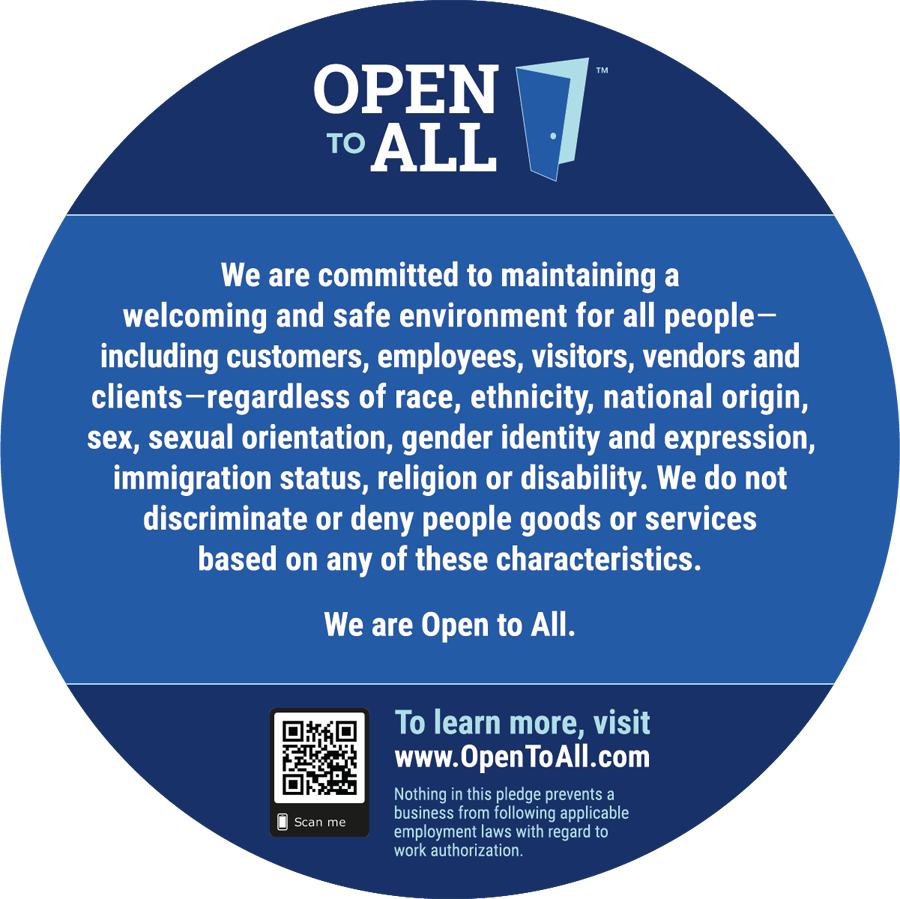
Nice roundup. I was expecting things like omnigraffle and balsamiq, but nice to see that this is a broader collection of tools!
Btw, you only charge $30? ;-)
Great post.. but what apps did you find most helpful for the iPad, aside from NYT and Pandora… anything design or productivity-oriented?
Great list, Whitney!
Check out:
Join.me (free meetings / screen sharing from the people who make my favorite of apps: LogMeIn because I can be my mom’s Tech Support without having to say “click the Start Menu, now…” 1000x) is pretty great, pretty easy–doesn’t necessarily work the best for testing, but great for really quick, multiple user screen shares.
Glance – very simple for online meetings and testing, but needs to be used in conjunction with something else (ie a dial-in line).
Check them out!
Now I want an iPad— come on version 2