On February 12, Mozilla made Firefox 3 Beta 3 available for download. They call this a developer release for testing purposes only, but with all the cool features I’ve been hearing about I just couldn’t resist.
For those of you who aren’t as willing to ignore small bugs and usability flaws — I work on software development, after all — and want to wait for the stable release, here are some before (Firefox 2.0) and after (Firefox 3 Beta) shots of redesigned functionality, as well as new features coming soon to a browser near you. Keep in mind that I’m on a Mac, so the skin might look different on a PC.
Redesigns
Location Bar and Auto Complete
Firefox 2.0:

Firefox 3 Beta:

The big difference: The page title and URL are now entirely visible, as opposed to those old ellipses. Favicons, bookmark stars, and tags help give each page more context.
Full Page Zoom
–ZOOM IN–
Firefox 2.0:

Firefox 3 Beta:

–ZOOM OUT–
Firefox 2.0:

Firefox 3 Beta:

The big difference: The zoom feature in Firefox has previously sucked. But now zoom in and zoom out scales the entire web page — not just text, but also layout and images. This is a big win for accessibility.
Password Manager
Firefox 2.0:

Firefox 3 Beta 3:

The big difference: Instead of a modal dialog box, now a bar appears at the top of the browser window allowing you to save passwords after a successful login. I kind of miss the “Not Now” option; the small (X) at the far right isn’t obvious. And since there’s no default button, you can’t just hit Enter on the keyboard to make the bar go away.
Download Manager
Firefox 2.0:

Firefox 3 Beta:

The big difference: Instead of just file name, file format and download status, now we also get file size, source location, and download date. Double-clicking on the item opens it on your machine. Downloads that have been interrupted can be resumed.
New Designs
Resize location and search bars


There’s now a resize handle between the location and search bars so you can adjust them to your liking.
Star button

Quickly bookmark a page just by clicking on the star in the location bar. Click twice and you can edit the page name, choose the folder, and add tags. Yes, bookmark tags finally come to Firefox.
Smart Bookmarks


Probably my favorite new feature, Smart Bookmarks automatically aggregate your 10 most visited pages and 10 most recently bookmarked pages. Recent Tags will appear if you add tags to your bookmarks. I was too ashamed to show my most visited pages, so I showed you my recent bookmarks instead. Currently this feature is only accessible from the Bookmarks Toolbar.
Text Selection

That’s right, folks! Firefox 3 lets you select multiple ranges of text using the Control (Command) key. When I copy and paste the selections above, this is what I get:
“blatantly false”bitter exchangenegative campaign”Shame on you, Barack Obama,” Clinton said”false, misleading, discredited information”blatantly falsecompletely inaccurate
Pretty cool stuff! Makes quoting an article for your blog a whole lot easier.
Save Tabs and Windows

When Mozilla introduced the Session Restore functionality in Firefox 2, the world collectively jumped for joy. But let’s face it — whether or not it works is a crapshoot. Now in Firefox 3, whenever you quit you can save your current tabs for the next session. Thankfully, Save and Quit is the default. And so far, it hasn’t let me down.
That’s all I’ve got for now. If you’re curious about the details, check out the full documentation on new developer features and new features for end users. I’ll be sure to report back as Mozilla’s development of Firefox 3 continues.
Related Posts:
- Mozilla finally releases Firefox 3.0 May 18, 2008 | 0 comments
- The boxee website redesign July 20, 2009 | 0 comments
- Twitter Redesigns Follower and Following Pages July 1, 2009 | 8 comments
- Skitch beta 8 now available March 26, 2009 | 3 comments
- Group Video Chat: A Usability Evaluation May 23, 2008 | 6 comments


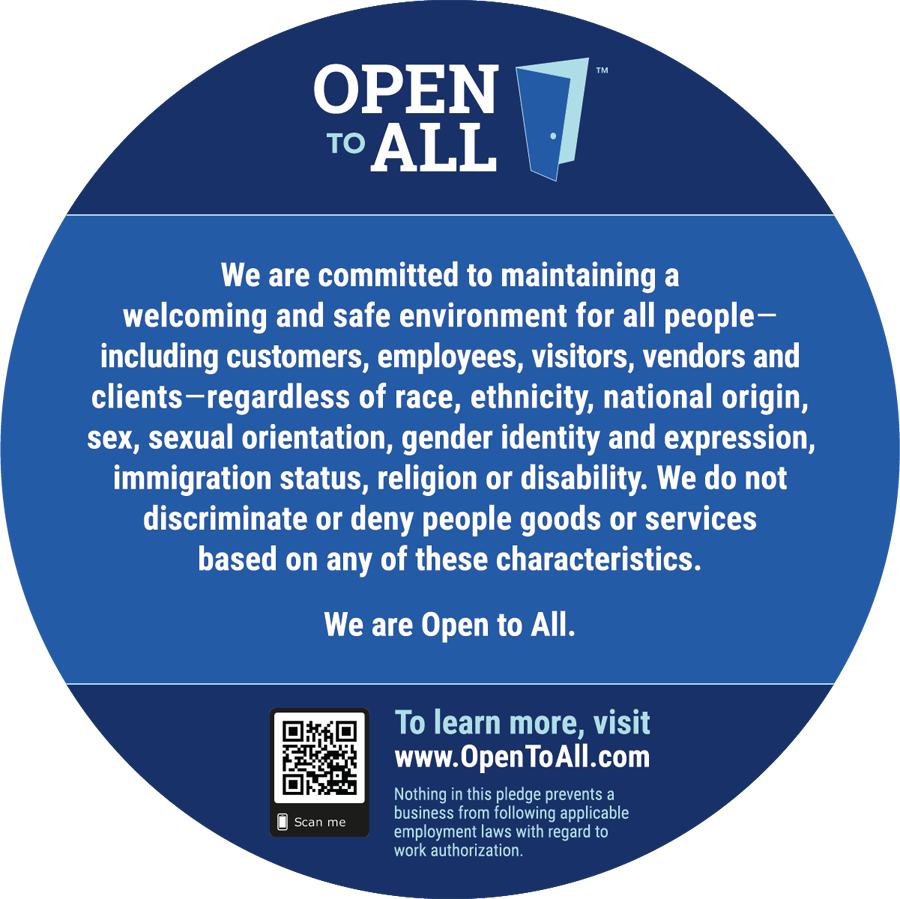
I always wonder if an early upgrade is worth it. This makes the decision easy, thank you!
You rock – definitely going to give FF3 a try. Awesome comparison.
thanks
has anyone found a way to apply tags to the hundreds of old, pre-Firefox 3 bookmarks lying around?
@Carl: try tagsifter, it comes with a batch tagger: https://addons.mozilla.org/en-US/firefox/addon/998
Tagsifter’s nice, but it only tags on based on your folders…if anyone comes up with a way to just select a group of bookmarks and add tags to all of them, definitely let us know!
Ooh, learned something! You CAN select a bunch of bookmarks and drag them to the tags you want in the sidebar of the Organize screen!
You should use the same page for the test of zoom