Howard Rheingold recently asked his Twitter followers if he should switch from Bloglines to Google Reader — both web-based RSS readers. Joshua Porter responded that he should. I piped in to say that I’ve been using the new Bloglines Beta and I love it. They both asked about the benefits of Bloglines over Google Reader, and I didn’t actually know. So instead of blindly recommending one over the other, I thought I’d do a side-by-side comparison of the two.
Here it is, broken out by task.
Sign up
Bloglines Beta
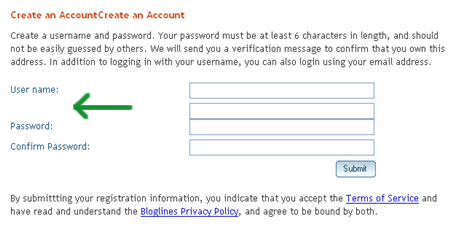
You can register for a new Bloglines account at beta.bloglines.com. It seems their page is having a bit of trouble today. The header “Create an Account” is repeated twice and the “E-mail Address:” field label has fallen off the page. I wasn’t sure what to put in the second text box so I left it blank. After trying to submit I got an error message saying that e-mail is required, so that helped me figure it out.
Once you choose a user name and password, you get an e-mail to validate your address (but it’s somehow not required to move forward on the site). To get you started on some feeds, Bloglines tells you to choose your favorite topic(s), such as music, fashion or politics. As you mouse over each topic, you’ll see the pre-bundled three to six feeds you’ll get by selecting it. This step is optional.
You can also choose to import an OPML file containing your existing feeds. More on that later.
When you land on the Start Page for the first time, the screen is blank (if you haven’t chosen a pre-set topic or imported feeds). There is no guidance on how to get started. A small “Add Blog or Feed” button sits on the upper-left hand corner of the page.
Google Reader
If you already have a Google account, no set up is needed. Log in with your user name and password. If you don’t have a Google account, you’ll need to create one and then validate your e-mail. Once you’re on the Home screen, you’re met with a welcome message and 49-second video of “Chris, an engineer on Google Reader” telling you how to get started. There’s also a link to take a tour.
» The Winner: Google Reader
The reasoning: Sign up should be a cinch. Look at how much I had to write for Bloglines Beta, then how little I had to write for Google Reader. Plus, welcome messages are nice and welcome videos are even nicer.
Start page
Bloglines Beta
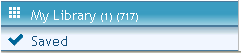 You arrive at My Start Page each time you log in to Bloglines Beta. The browser title bar displays the number of unread posts. In the left column is My Library, a list of your subscriptions and the options to Add Blog or Feed, Add New Folder, or Delete Feed or Folder. You can choose to show all feeds, show only updated feeds, or mark all feeds as read. On the bottom left is a button to view your saved items. The way it’s stacked with My Library make them look like blinds, but they don’t work that way. The darker blue background just appears on the button that’s selected.
You arrive at My Start Page each time you log in to Bloglines Beta. The browser title bar displays the number of unread posts. In the left column is My Library, a list of your subscriptions and the options to Add Blog or Feed, Add New Folder, or Delete Feed or Folder. You can choose to show all feeds, show only updated feeds, or mark all feeds as read. On the bottom left is a button to view your saved items. The way it’s stacked with My Library make them look like blinds, but they don’t work that way. The darker blue background just appears on the button that’s selected.
The body of the page is entirely blank except for a dotted line box that says “Drag Feed Here.” When you click on it, no additional instructions are given. But when you pull a feed from the left onto the page, a box is displayed with the feed’s last five posts (title and time) and a link to View All. Essentially it’s a way to build a dynamic homepage showing you the latest posts from your favorite feeds. From what I can tell there is no limit to the number of feeds you can display here.
Google Reader
The Google Reader Home also displays your subscriptions in a sidebar on the left, and lets you show all feeds or only the updated ones. From here you can also add a subscription, manage subscriptions, and view your starred and shared items.
In the body of the page is “A look at what’s new,” but here you don’t build it yourself. The five most recently updated feeds are displayed with a link to the feed, and short blurbs on each new post.
On the right are a list of your recently shared posts (more on that later), and a nice Tips and Tricks section to help you use the reader better. At the very bottom of the page is the latest message from the Official Google Reader Blog.
» The Winner: Google Reader
The reasoning: There’s nothing engaging about coming home to a blank page every day, and requiring that I set it up myself means I never will. Plus, tips and tricks are really helpful.
Adding subscriptions
Bloglines Beta
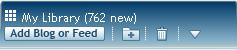 By clicking on the “Add Blog or Feed” button in the upper-left, you’re brought to a page that lets you subscribe to a feed (one at a time) by entering a URL, or by importing an OPML-formatted subscription list (that you can get if you export your feeds from another reader).
By clicking on the “Add Blog or Feed” button in the upper-left, you’re brought to a page that lets you subscribe to a feed (one at a time) by entering a URL, or by importing an OPML-formatted subscription list (that you can get if you export your feeds from another reader).
Adding is a two-step process: first you paste the link and hit Add. Then once Bloglines has found it, the blog name and short description are displayed. The feed isn’t actually added until you choose a folder for it (you can add it to the root folder). Then you see it appear on the left.
Google Reader
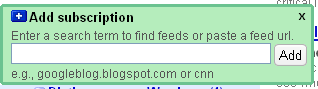 In Google Reader, hitting Add Subscription in the left column opens a layer right there that lets you submit a feed URL. Once the feed is added, you can drag and drop it into the desired folder.
In Google Reader, hitting Add Subscription in the left column opens a layer right there that lets you submit a feed URL. Once the feed is added, you can drag and drop it into the desired folder.
There’s no ability to import from here.
» The Winner: Google Reader
The reasoning: Don’t make something a two-step process when it can be done in one. Plus, small functionality in a layer helps to not remove the user from their reading experience.
Importing subscriptions
Bloglines Beta
You can import your OPML file as I described above at the moment of sign up or by clicking on the Add Blog or Feed button. Feeds are automatically imported, while duplicate feeds are ignored. The successful imports are placed in the appropriate folder if it was defined in the file, and duplicate feeds are listed.
Google Reader
To import feeds into Google Reader, you have to first go to the Settings link in the top-right navigation, then click on the Import/Export tab. Once you upload the file, you’re brought to the Subscriptions tab with all of your feeds listed. There’s no differentiation between ones you already had and the ones you just brought in. While duplicates are ignored, they aren’t listed out. Imported feeds aren’t assigned to the pre-defined folders either.
» The Winner: Bloglines Beta
The reasoning: Easier to access, clear signs of what feeds are added and what’s ignored, and pays attention to how I like them organized.
Searching for new feeds
Bloglines Beta
The search box at the top of the page helps you find new things to subscribe to based on keywords. You can search for feeds or articles. Unfortunately, results are shown in the old Bloglines. I’m assuming it hasn’t been built into the new product yet. The number of Bloglines subscribers is displayed next to each feed found, but I’m suspicious of its accuracy. The results for David Armano say 0 subscribers, and we all know that has to be wrong.
I can’t find any way to get back to the pre-packaged topics that were presented to me during sign up.
Google Reader
At first I thought I could search for new feeds by typing keywords into the search box at the top of the page. It turns out that it’s only to search the content of my current feeds. To find something new, you have to click on the Discover link beside Add Subscription. You’re presented with three “feed bundles” much like Bloglines’ topics that I mentioned earlier. You can mouse over to see the associated six to eight feeds, or you can look for more bundles. The page then expands to reveal 15 bundles, typical ones like News and Finance along with Thinkers (includes kottke) and Geeky (includes Lifehacker).
You can also search for a feed by typing in your friend’s username and choosing a service such as Blogger, MySpace or WordPress.
Searching by keyword is all the way at the bottom of the page and took me a while to find. When I typed in “user experience,” I got a long list of matching feeds. Beside each one is the number of Google Reader subscribers, as well as the average number of posts per week.
» The Winner: Tie
The reasoning: Bloglines Beta is easier to access, but Google Reader has better results.
Reading posts
Bloglines Beta
 The left sidebar lists your feeds organized by folder. Click on a feed to read its recent posts, or click on a folder to read all of the posts in that category. Posts are displayed in the body of the page with the latest post at the top by default, but you can switch to oldest on the top. Also, only unread posts are displayed by default, with options to view all posts, today’s, this week’s, or the five most recent only.
The left sidebar lists your feeds organized by folder. Click on a feed to read its recent posts, or click on a folder to read all of the posts in that category. Posts are displayed in the body of the page with the latest post at the top by default, but you can switch to oldest on the top. Also, only unread posts are displayed by default, with options to view all posts, today’s, this week’s, or the five most recent only.
When viewing all feeds from a folder, posts are grouped first by feed (in alphabetical order), then displayed in the order you chose (latest or oldest first).
You can choose to view posts in three ways: Quick View, Full View, and 3-Pane View. Quick View displays only the post titles and how long ago each was posted. Full View displays the posts as they would appear on a blog, a long scrolling list. And 3-Pane View is a combination of the two, like a split screen e-mail client with the inbox on the top and a preview pane underneath it. The preview pane displays the post in “RSS” mode by default, but lets you choose “Preview” mode instead — which basically shows the post with its website wrapper around it.
As you view each post it automatically becomes marked as read and the number of unread posts counts down. Clicking on the post title brings you to the web page where it appears.
Google Reader
 Google Reader operates much like Bloglines Beta. Posts can be viewed in Expanded View (like Bloglines’ Full View) and List View (like Quick View), but there isn’t a split view available. Also like Bloglines you can choose to view newest first or oldest first, and all items or new items only. But what really sets it apart is the ability to completely collapse the left sidebar. In Bloglines Beta you can expand the width of the sidebar, but there’s a minimum width and you can’t make is disappear entirely. In Google Reader, when you have 100 Gizmodo items to read and they need your full attention, you can just close the sidebar and get a full page view of the posts.
Google Reader operates much like Bloglines Beta. Posts can be viewed in Expanded View (like Bloglines’ Full View) and List View (like Quick View), but there isn’t a split view available. Also like Bloglines you can choose to view newest first or oldest first, and all items or new items only. But what really sets it apart is the ability to completely collapse the left sidebar. In Bloglines Beta you can expand the width of the sidebar, but there’s a minimum width and you can’t make is disappear entirely. In Google Reader, when you have 100 Gizmodo items to read and they need your full attention, you can just close the sidebar and get a full page view of the posts.
When viewing by folder, posts from multiple feeds are intermingled, with the latest (or oldest) post from the folder at the top no matter which feed it came from.
Lastly, the biggest benefit to Google Reader is the All Items link on the top-left of the page. This allows you to read all of the new items from all of your feeds aggregated in one place and displayed in the order you choose. Furthermore, there is a sort option called “Sort by auto” that gives higher priority to subscriptions with fewer new items and therefore brings them to the top of the page.
» The Winner: Google Reader
The reasoning: I keep my RSS reader open all day and I like to know what’s happening when it’s happening. Google’s All Items functionality allows me to keep my eye on exactly what’s new. Plus, when I’ve been away for a while and have a lot to catch up on, I can switch to “Sort by auto,” which is like when I read the short books on my shelf first in an attempt to finish more, quicker.
Saving and sharing posts
Bloglines Beta

At the bottom of each post are three buttons: Pin, Save and Email. “Pin” keeps a post marked as new so that if you’ve chosen to view only new items, you don’t lose that post the next time you log in. “Save” adds the post to your Saved list, which I alluded to earlier in the Start Page section of this review. “Email” opens up a message pane within the body of the page with space to type in multiple recipients and a message; the email is delivered from the address saved in your account settings.
Google Reader

The item toolbar in Google Reader has very similar functionality. Adding a star adds the post to “Starred items” in the top-left corner of the page, analogous to Bloglines Beta’s Saved items. Email works in exactly the same manner. Mark as read, shown above, also exists in Bloglines, but is on the far right of the post and wasn’t captured in the screenshot.
Two major differences are tags and sharing. Feeds can belong to a folder, while each post can be tagged with an infinite number of labels, much like you would on your blog. The Share button adds it to “Your shared items,” all of which get posted on your own publicly accessible web page. Furthermore, you can put a widget on your blog to display the latest (up to ten) items that you’ve shared.
» The Winner: Tie
The reasoning: Google Reader’s share functionality is a great idea for people who aren’t using del.icio.us or ma.gnolia. Bloglines Beta’s options are simpler and I like the distinction between wanting to save an item to read later (pin) and saving it forever because you like it (save). Google Reader conflates the two. Furthermore, providing folders for feeds and tags for posts is just more categorization than I think is necessary. This is a tool meant to aggregate information across multiple sources, not an online scrapbook.
Managing subscriptions
Bloglines Beta
![]()
When any feed is selected, a toolbar is displayed in the body above its posts. When you click edit, a layer appears, allowing you to change the name of the feed and unsubscribe, as well as some other functions. Currently the only way to manage subscriptions in batch is to go to Bloglines, as Beta does not yet offer the functionality.
Google Reader
Clicking “Manage subscriptions” in the left sidebar brings you to the Subscriptions tab in Settings. A list of all of your subscriptions is displayed, with options to edit name, assign to folder(s) or delete.
» The Winner: Google Reader
The reasoning: You can access the functionality from multiple locations and it’s kept very simple. Plus, you can filter the list of subscriptions by name or tag.
Settings
Bloglines Beta
When you click Settings in the top nav, the page body is replaced with the User Settings screen, but the left sidebar remains. Here you can edit your login credentials and basic info. You can also choose to turn off feed CSS (essentially rendering them as plain text) as well as the option to automatically mark posts as read.
iPhone-only settings let you choose whether to hide images, show tools and open links in a new window. You can also choose to use Skweezer, which makes the site much easier to read on your smartphone.
Google Reader
Clicking on Settings in the top-right navigation brings you to a new page where the left sidebar is no longer displayed. Tabs in the Settings section are: Preferences, Subscriptions, Tags, Goodies, Import/Export, Friends.
- “Preferences” lets you choose your language and start page (Home, or items filtered a variety of ways — by folder, tag, starred, shared, etc). You can also turn off the automatic “mark as read” as you scroll past an item in the list
- “Tags” can be set to public or private, and can be deleted
- “Goodies” offers a bunch of browser shortcuts for adding and reading subscriptions
- “Friends” lets you customize the profile displayed on your shared items page
» The Winner: Google Reader
The reasoning: Google Reader just offers more management in one place. Bloglines Beta lets you edit folder names and feed names, but not in aggregate. The functionality is there but it isn’t explicit.
Mobile access
Bloglines Beta
At the mobile version of Bloglines Beta, you get a list of all of your feeds with the number of unread posts beside each one. To read new posts, click on each feed name. It takes a long time to load all of the feeds and ends up being a lot of back and forth when you have as many feeds as I do. You can also view your Start Page if you took the time to set one up.
Google Reader
When you go to reader.google.com on your phone, you’re given a “reading list” with 10 new posts, latest at the top. If you select the Settings link you can change it to 5 or 20 posts if you wish. There’s a “more” link to paginate through the next set of new posts, as well as a link to mark them all as read. You can also choose to view posts by tag.
» The Winner: Google Reader
The reasoning: When I’m on the go, I don’t have time to find what’s new in each feed. Like with Twitter, I want to see what’s been posted most recently just to get a flavor of what’s out there. Plus, the posts load a lot faster than on Bloglines.
→ The Verdict ←
Bloglines Beta: 1 | Google Reader: 7 | Tie: 2
If you’ve read this far, it goes without saying that Google Reader is the superior product, though Bloglines Beta has a few advantages. Bloglines could potentially catch up in the future — perhaps with their full release, but I don’t know when that will be. But until then, Google has just proved that they do it better.
@hrheingold Switch to Google Reader
Related Posts:
- Design.alltop.com March 1, 2008 | 0 comments
- WordPress 2.5 is released March 20, 2008 | 3 comments
- (In)Consistency in keyboard shortcuts March 7, 2008 | 4 comments
- Are you new here? My top 10 posts January 9, 2009 | 10 comments
- WordPress 2.8 is released June 11, 2009 | 5 comments


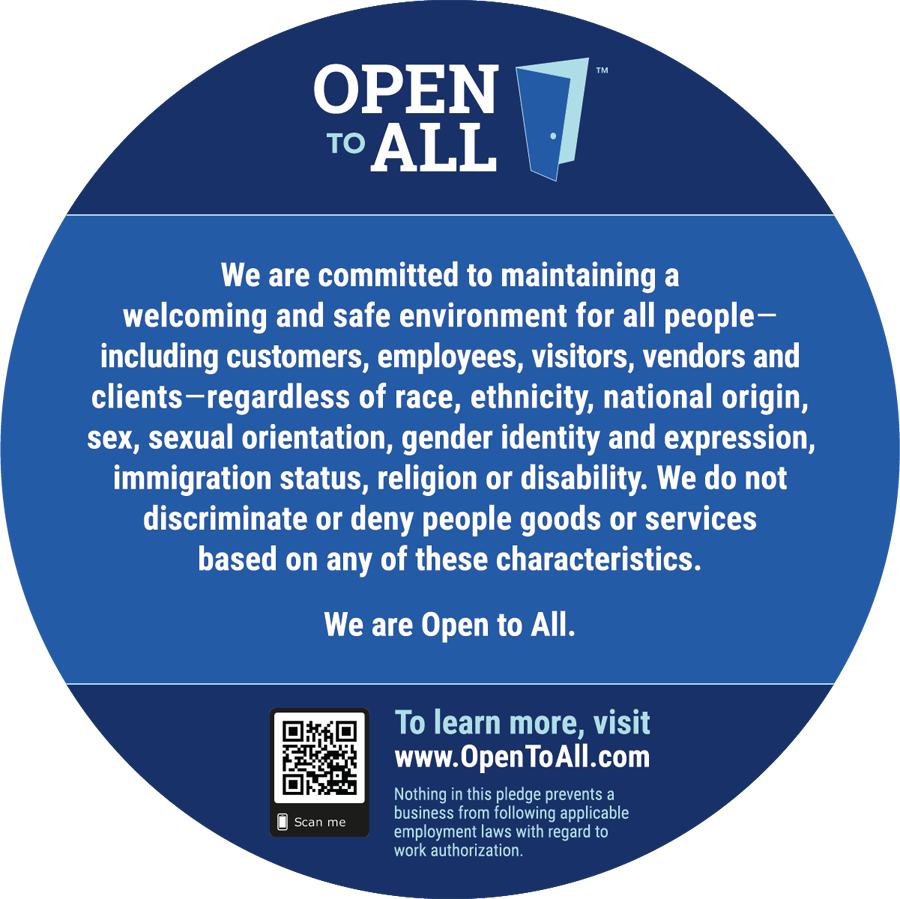
Great comparison, Whitney.
I’d switched to GR from Bloglines before the Beta version came out. I thought about changing back until GR finally added a search function. (Never could understand how Google could have a product with no search.) Google Reader is a great product for my needs.
I’ll be pointing clients to your post here when they ask for a feed reader recommendation.
Nice, succinct, to the point comparison. Thank you!
Thanks, Whitney, for the comparison. I’ve been slowly making the transfer from Bloglines to GR. Your write up is speeding up that process.
Gail Desler
Actually I think mobile bloglines is much better than mobile google reader on a windows mobile device.
I was searching for “bloglines + import” and I came across your blog. It was really helpful. Thanks a lot :)
Alitta
Thanks for the info – wanted to use a news year and now I know what to use
Blog This is Needed! Neither of them have it and it would complete the circle of blogging: http://www.robertsandie.com/2008/05/01/google-reader-feature-request/
My biggest criteria to evaluate & compare is whether you like having feeds divided up by folder and that remains the domain of personal preference. I think “star” is misnamed, a common problem in UX. GR didn’t put much thought into what they wanted the function to mean. Save & Pin do a better job, as you said. I’m also not sure I’d give as much weight to “settings”, etc as we’re probably more likely to sacrifice bad settings mgt for a good reading experience. Aggregation is also a personal pref thing: My feeds are so diverse, I can’t imagine seeing them all together. All said, Bloglines has been in beta for so long, I think they forgot about it. It needs a great deal of work. Bear in mind, this is all from a person who doesn’t like Gmail…an indicator
Thank you for the nice feature-by-feature comparison. I think you sold me on switching to Google Reader.
Is it just me, or has Bloglines been having a lot of problems over the past 3-4 months? I’ve been trying to find out if others have been having the same problem as me, but Google searches haven’t turned anything up. At least once a week, I am unable to log into Bloglines for hours at a time – from any computer or from any network. The login page loads fine, but after I enter my credentials and click login, the page just sits there trying to load. There are also times where I’m already logged in and I can’t Pin any posts and trying to load a feed takes close to a minute. I’ve submitted at least 3 requests for help and nobody ever responds to them. It’s almost like Bloglines WANTS me to switch to Google Reader.
Hey, great article and info.
I have made a switch from Bloglines to Google Reader yesterday and have come to almost the same results like you did.
@Matt
Agreed. I had to switch from bloglines, which I prefer, because my feeds weren't updating.
I'm looking to see if I can find an offline reader that syncs with either google reader or bloglines and isn't a pain in the neck to use.
Interesting. I prefer feeddemon/newsgator myself – I can use feeddemon on my desktop, and the newsgator web service on my laptop or wherever I am. I have never liked google reader, and while it may be more usable in ways, quite honestly, I find the fonts, colours, and layout ugly. I like the nicer images and colours of Bloglines more. What kind of UX designer does that make me lol
Thanks for doing all the leg work – Google should be paying you a commission.
I tend to disagree….or should I say we use our “readers” differently. I follow many blogs which is industry related. This means I don't need to scan each day on what is the latest hottest thing, but instead I want to keep track of every single update made on a blog since my last visit. I also like to sort them “oldest first” as some postings might be building on top of each other.
With GR you have to do it with each and every feed separately! With bloglines you can set that default in one place for all your feeds. Also, with GR, if you display oldest first and there is new feed coming in GR shows you 2 month old messages which you “marked read”. Now it becomes a mission of scrolling down, GR loading, scrolling, loading until you get to the new stuff. With bloglines it ONLY shows the new stuff, but has an option to read older stuff and then you can also specify how far back you want to go. For my needs I would say GR suck big time! Anyway, just thought I'll add my 2cents. Good post anyway.
Please, can you PM me and tell me few more things about this, I am really lover of your blog…